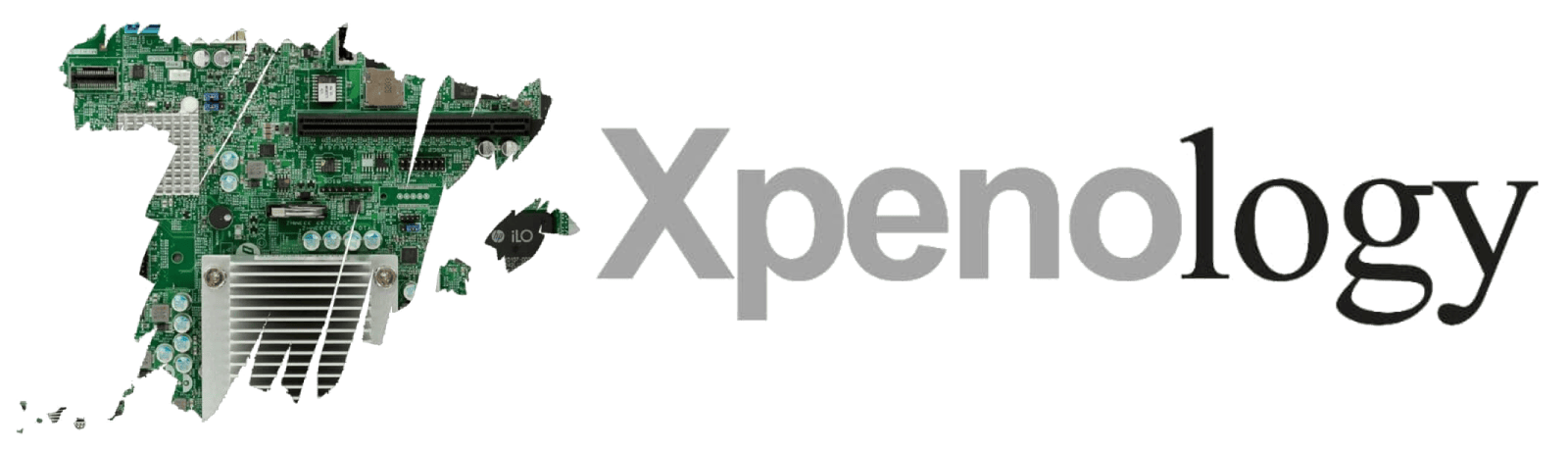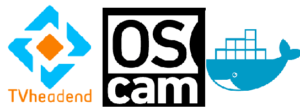We are going to proceed with the installation of tvheadend and oscam in docker on XPEnology to be able to watch TV through iptv in any part of our house or if we want to outside of it.
If you don’t know how to install XPEnology here you have a great tutorial and another one for the first steps to follow.
The first thing we are going to do is to create the necessary folders. To do this, open File Station, go into the docker folder and create the tvheadend and oscam folders as shown in the screenshots. Inside tvheadend we create the folders “config” and “recordings” and inside oscam we create “config”.

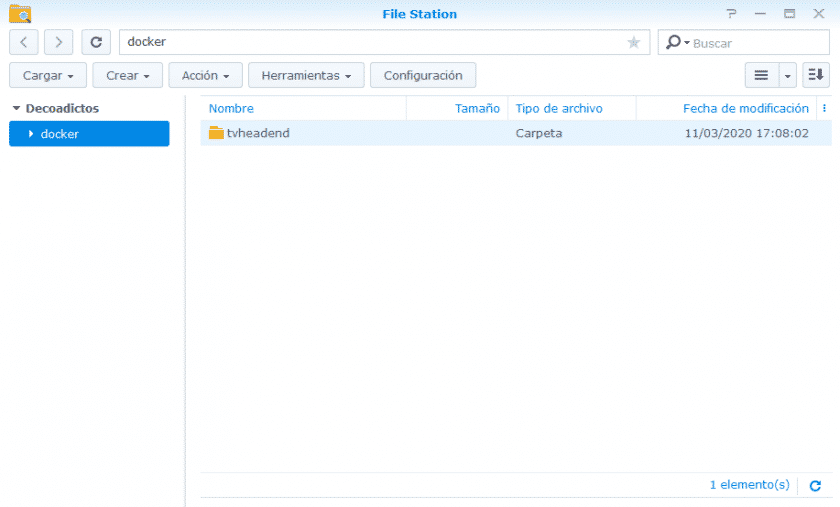
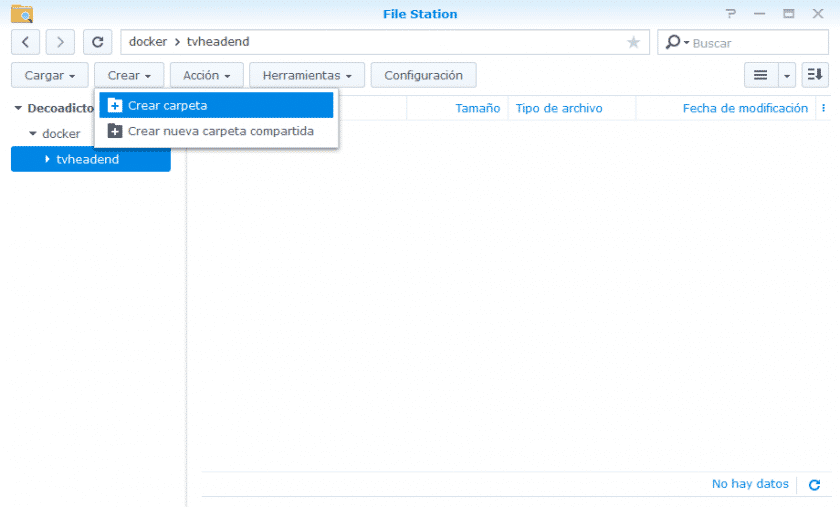
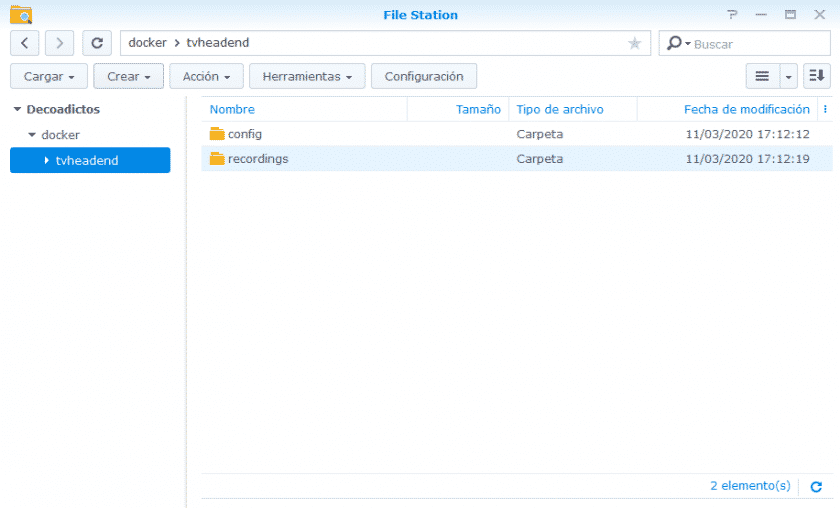
Once the folders have been created, go back to the DSM desktop and click on “package centre”.
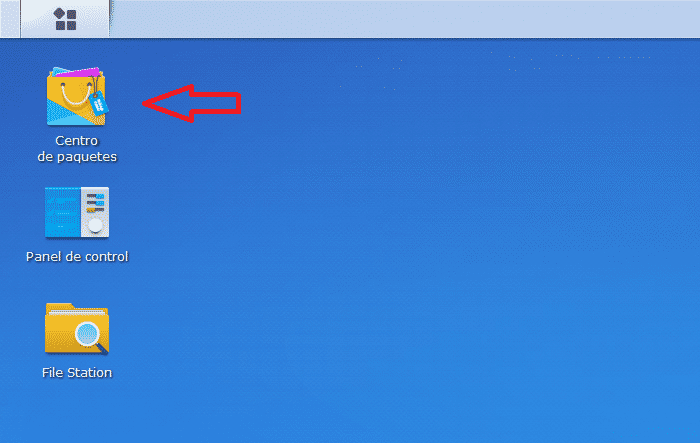
In the search engine we type docker, we get an application with an icon of a blue whale with some containers on its back. Click on install
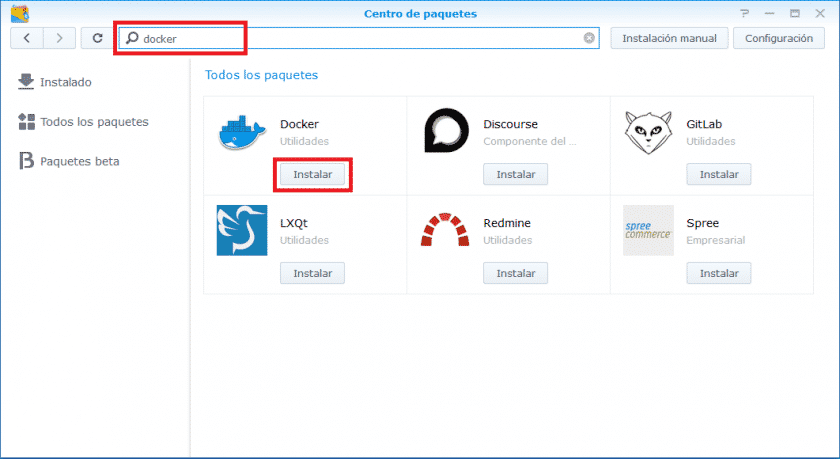
When finished, click on open

Check the box to stop the help from opening and close the window.
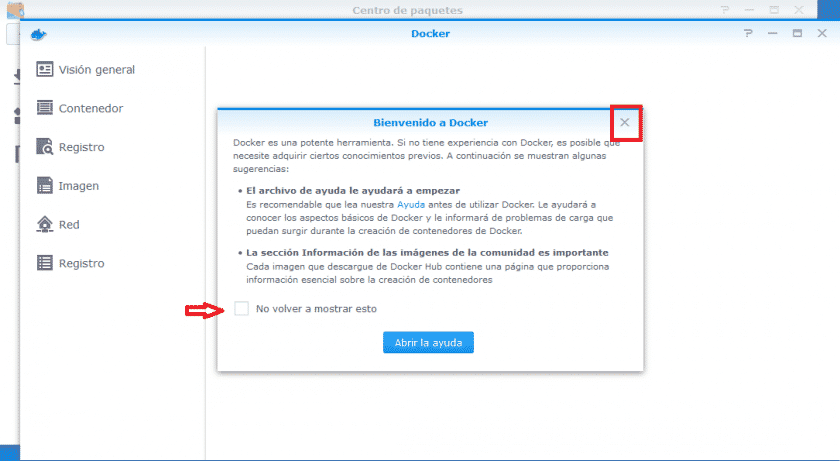
In the docker search engine we look for the tvheadend image. From Xpenology.net we recommend the linux server one because they are very well built and very well documented. Select it and double click on it to download it.
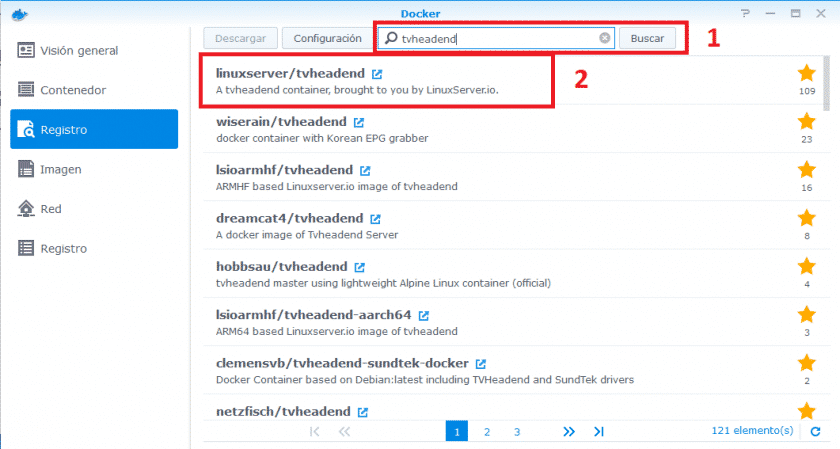
We choose the latest version
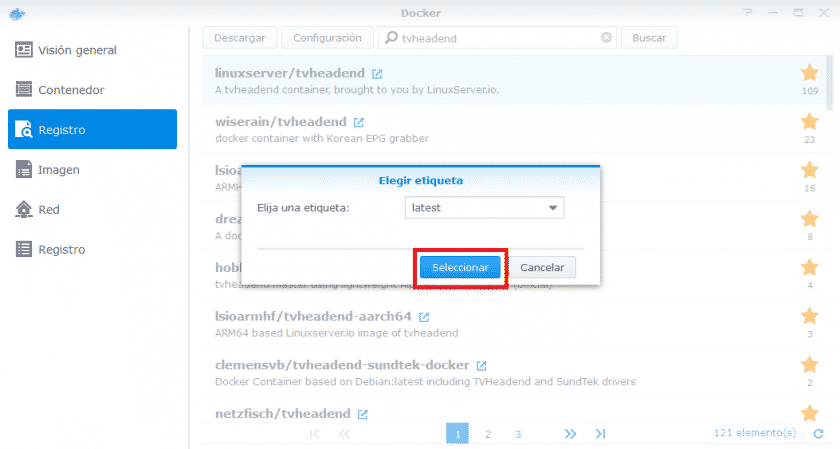
When the download is finished, click on start
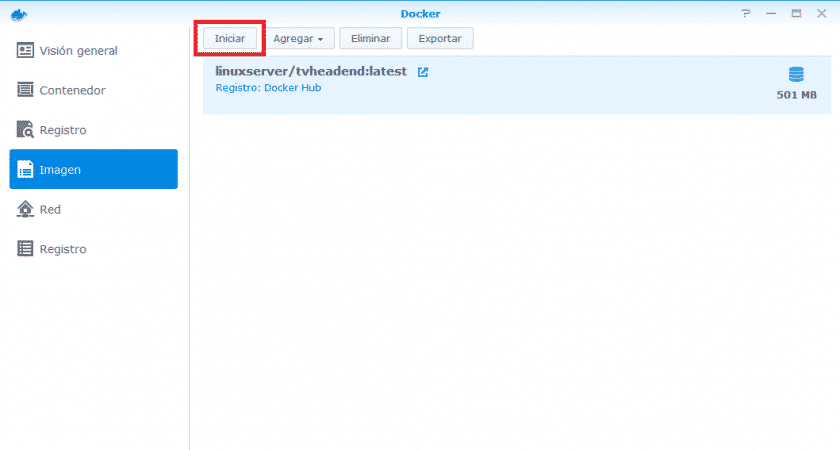
In the container name we can leave it as it comes or use a name that we prefer. Click on advanced configuration
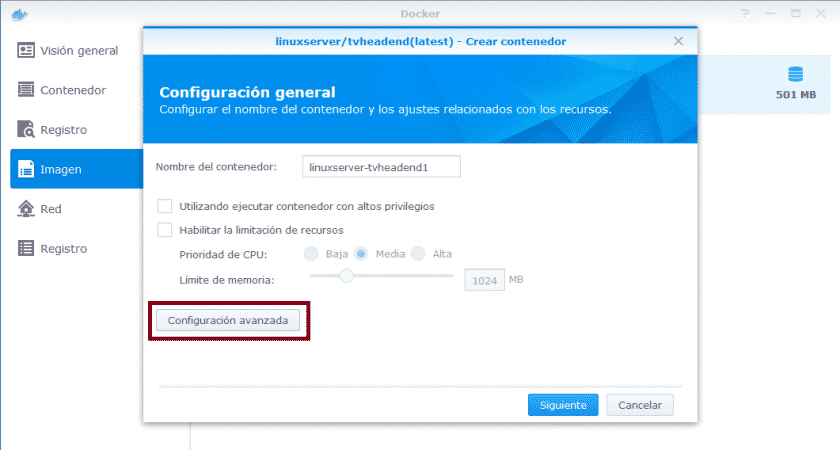
Check “enable automatic restart” and click on the “volume” tab.
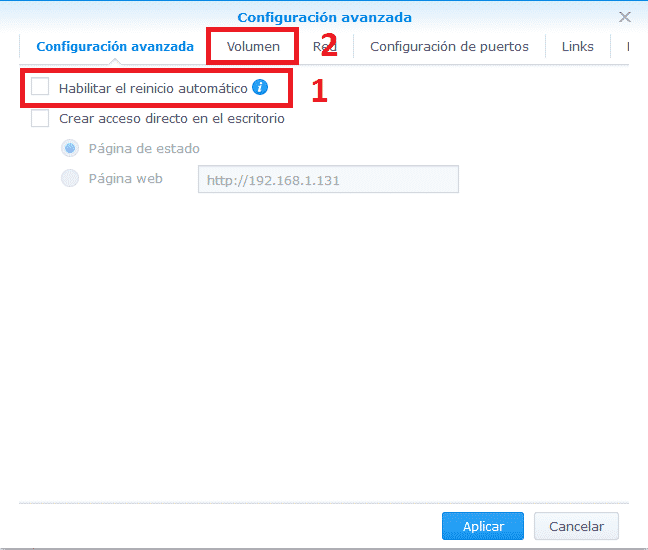
Here we select the folders created at the beginning. Click on add folder and choose config with mounting path /config. Repeat the operation for recordings and in /recordings. Now we go to port configuration

You can leave the default ports as shown in the image or if you want more security you can set other ports. We continue with the Network tab

Check the option “use the same network as docker host” to avoid occupying ips and make it easier to access the containers. Click on apply

Check the box “run this container when the wizard finishes” and click on apply again.
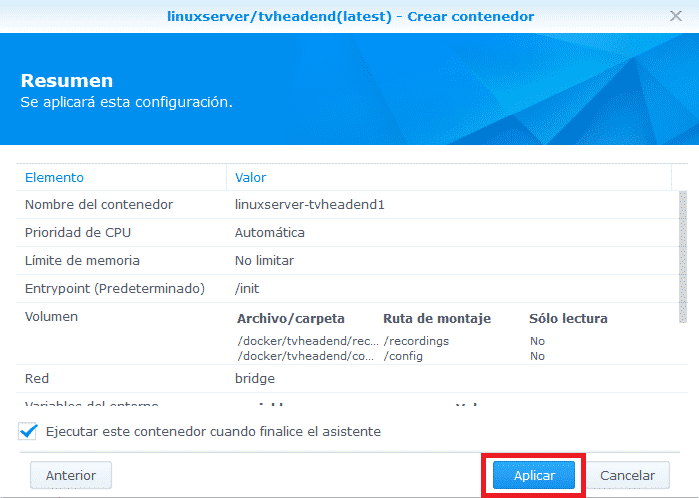
Done, if everything is correct we will see the container running.
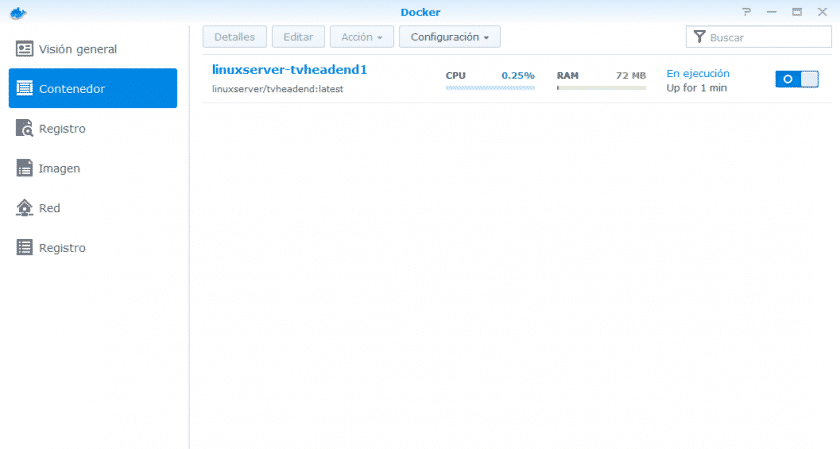
To check that it is correct in the browser, type ip_del_nas:9981 and enter the application.
Now we proceed to install oscam in the same way we have done with tvheadend. I leave you the images so that there are no doubts.
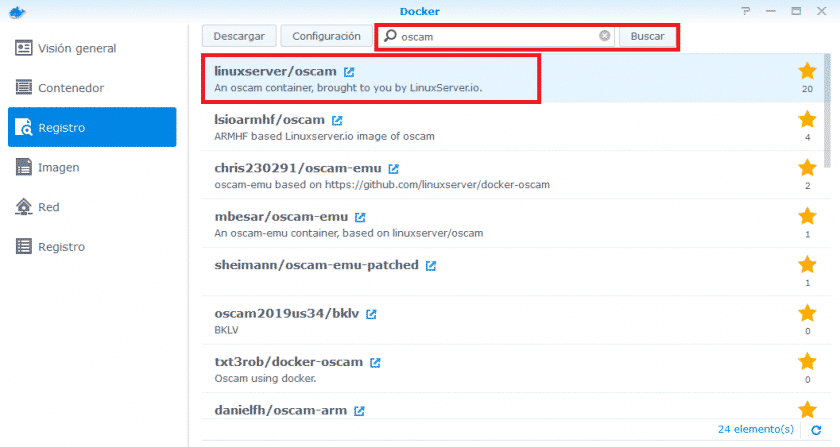
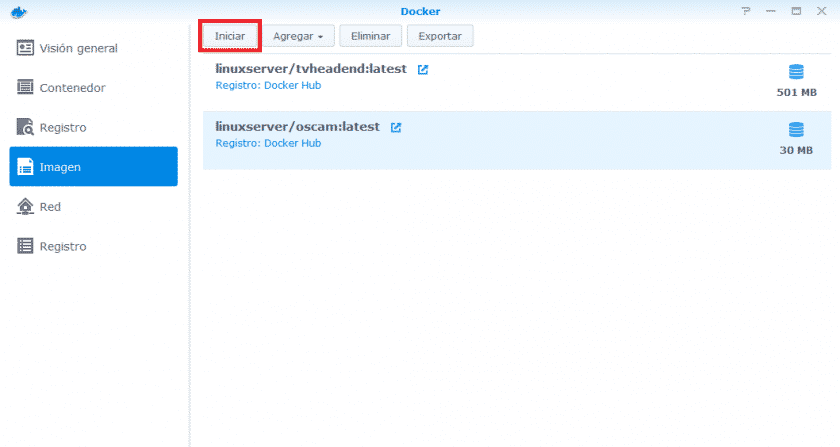
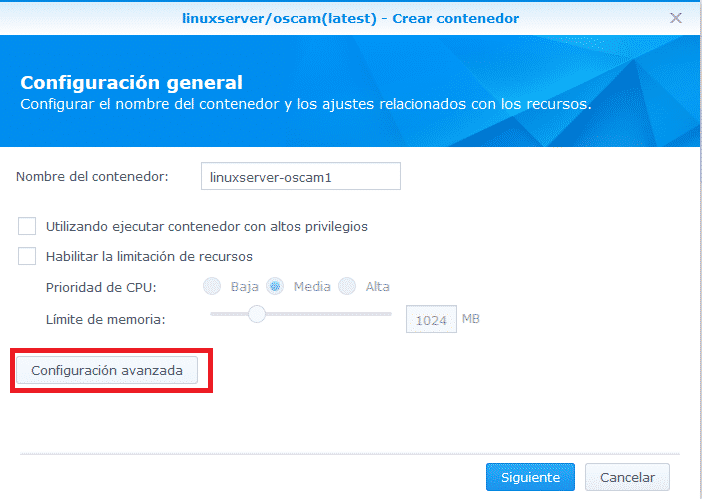
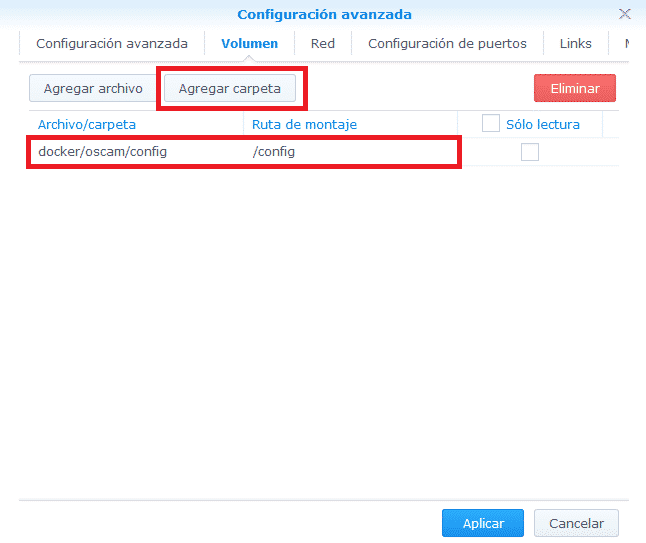
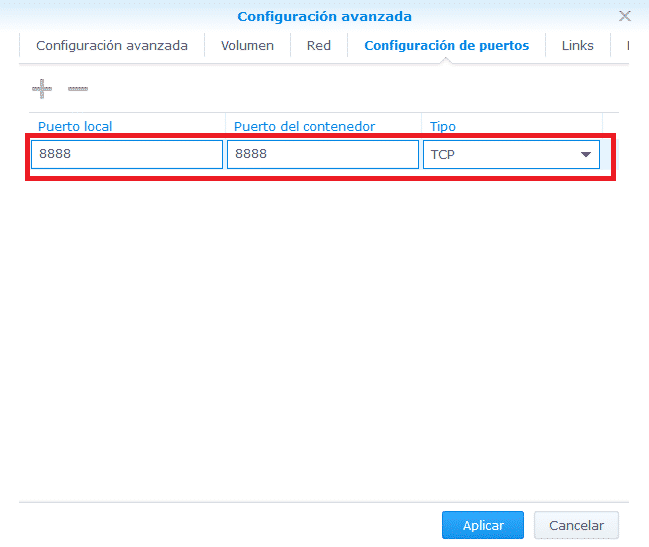
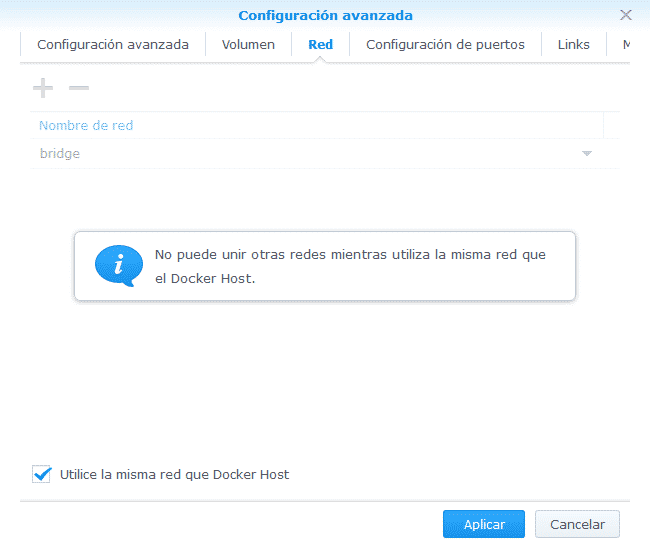
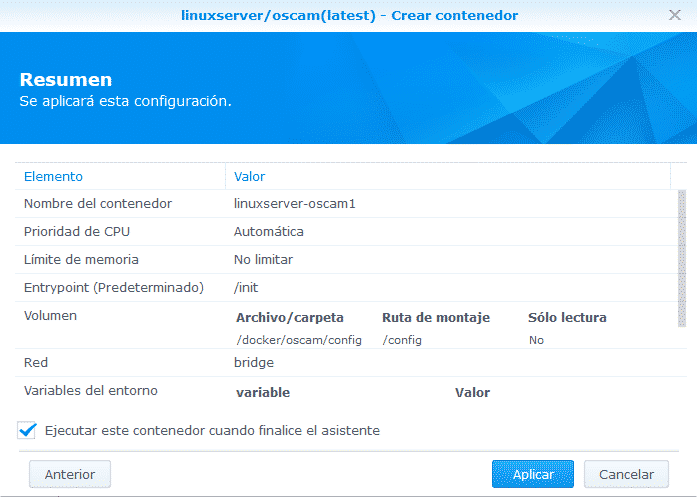
To check that oscam is properly installed, just open the browser and enter ip_del_nas:8888