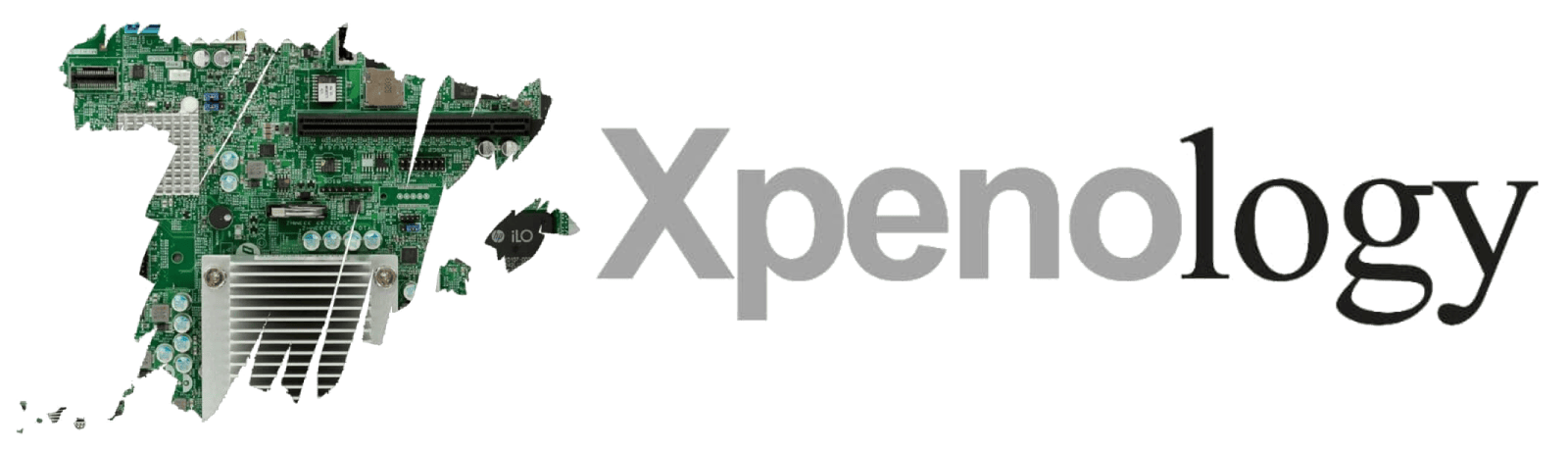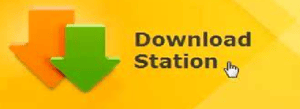Good everybody, let’s see how to add RSS feeds to the Download Station and thus automate the downloads. This is going to be a very short and simple manual. The manual is designed for pctmix1.com, but it is valid for any site that supports this system.
The first thing we have to do, logically, is to access the Download Station and click on the RSS Channels section, which is located in the right-hand column and then on the “+” sign, as shown in the following image:
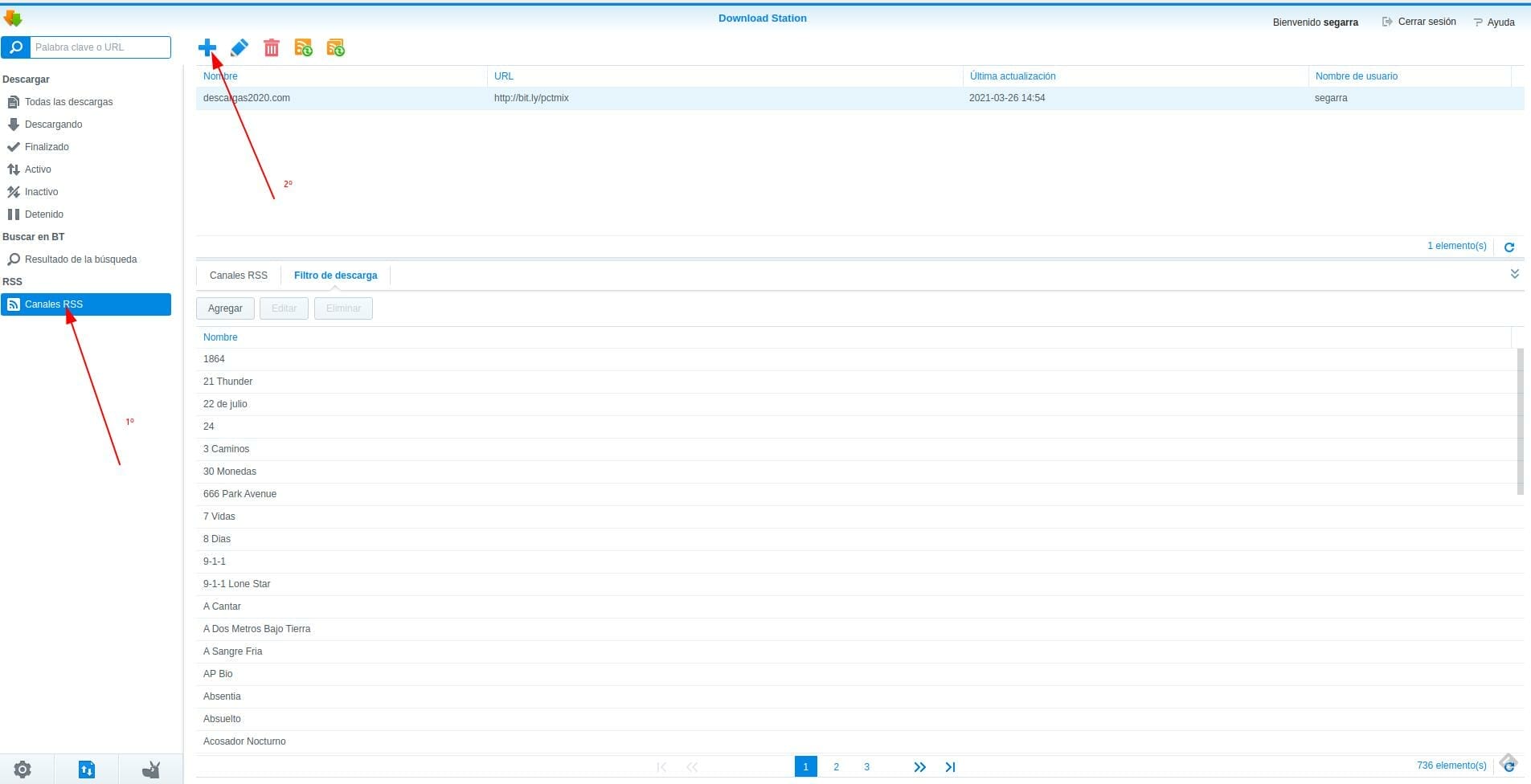
Now we will add the RSS address we want to monitor, in our case it will be downloads2020/pctmix/pctmix1, which is the following: http://bit.ly/pctmix. We indicate the download destination, which by default will be the one we have configured, and click on Add.
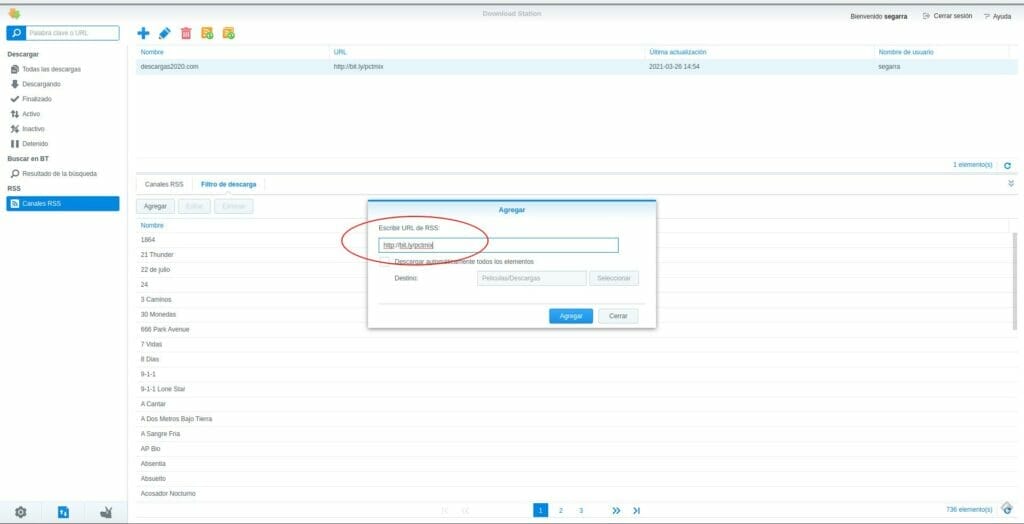
If everything has gone well, in the RSS Channels tab, it should list the current RSS feeds, approximately 1,500. If we want to search for a specific entry, there is a box on the right to do so.
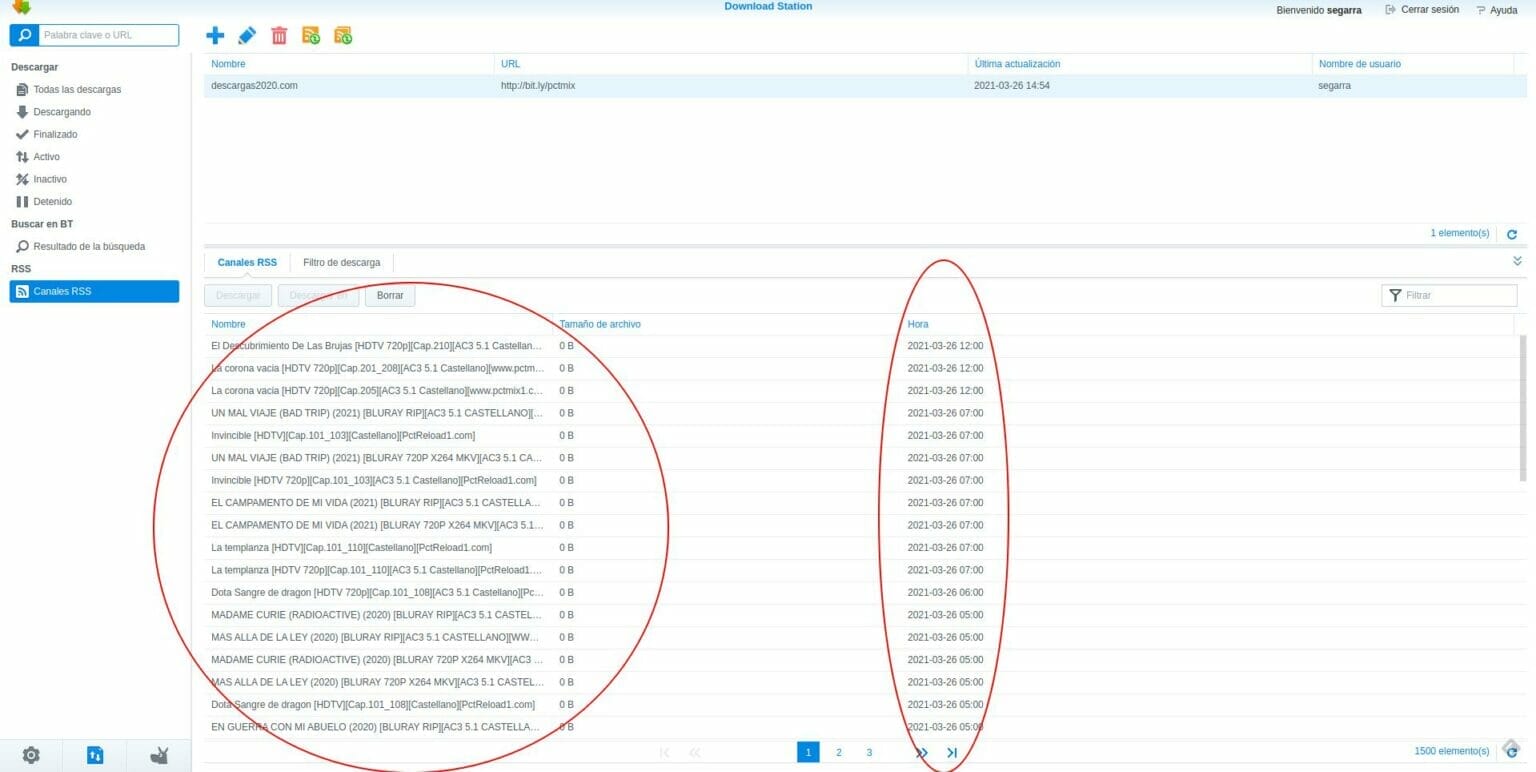
Now we will proceed to create the list of the series we want to download automatically. This is the most time-consuming and tedious part, as we will have to go series by series.
Click on Download Filter, then on Add.
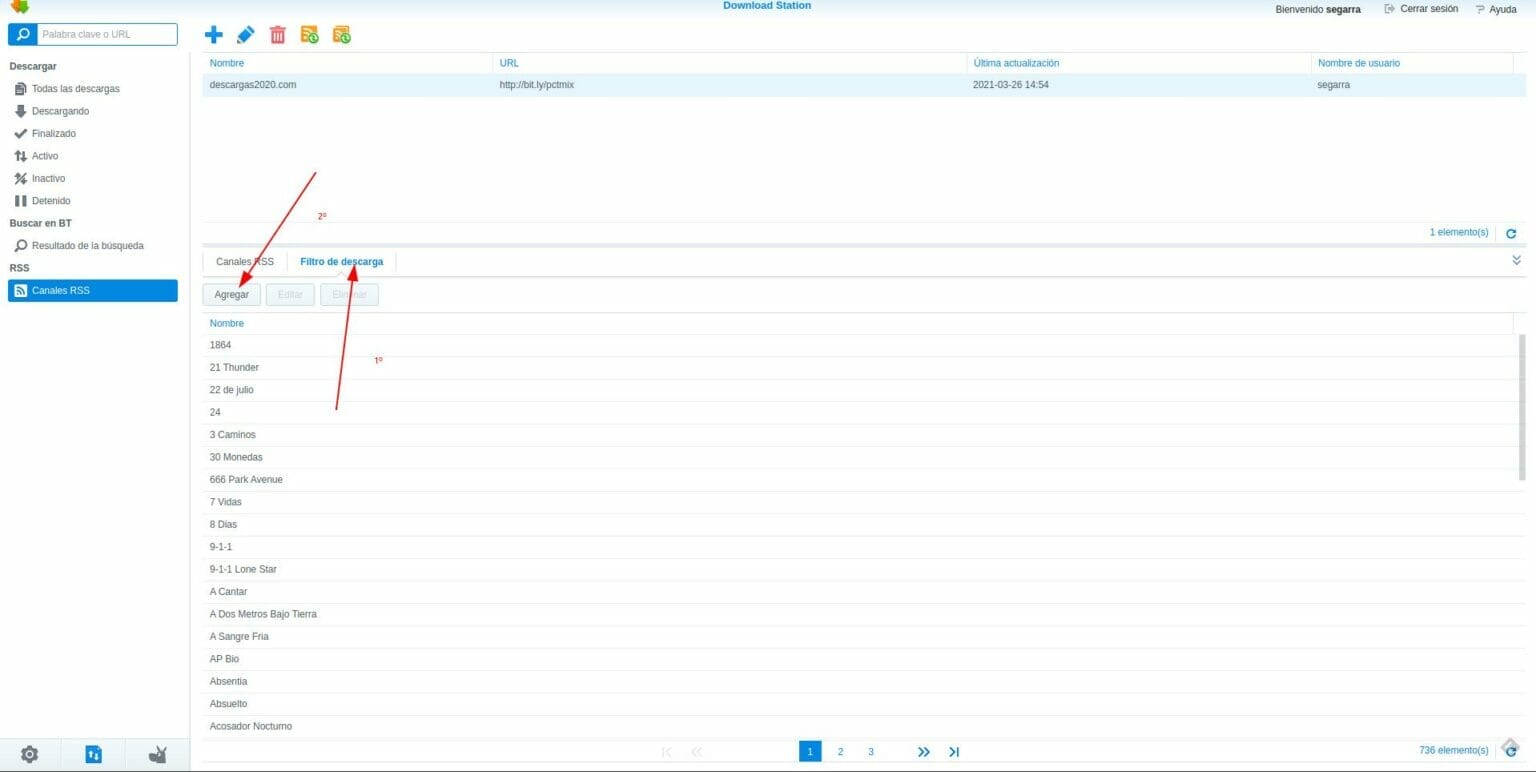
For each series or film (we will discuss this at the end) that we want to add, we will have to use an entry with the title of the series and the “format” to monitor, using the wildcard “*”, in order to be able to filter correctly.
A nexample would be the following:
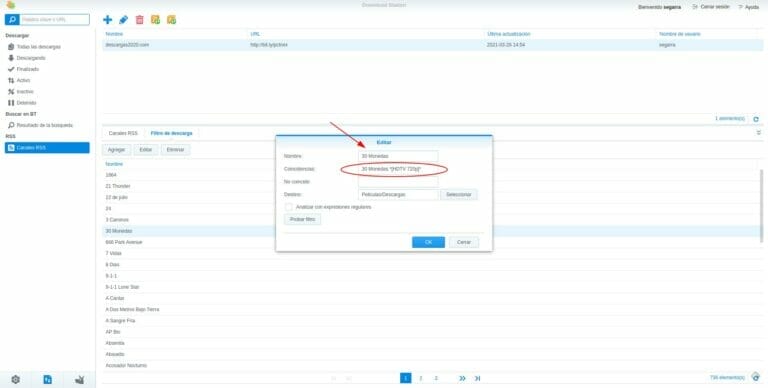
This has to be done for each series, of course.
If we want to download all the films of a specific format, it would be enough to do the same process with 1080, 4K, etc…
So, if you have any comments, you know where we are.